top of page

Grade 4 MMH
Welcome to Grade 4
How to find Office 365
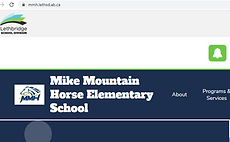


Step 1: mmh.lethsd.ab.ca
Step 2: scroll down to WEBMAIL
Step 3: Click the waffle
(Now you will be able to access outlook, powerpoint, word and Teams)

How to use Teams
Things to remember:
- click on the Teams Subject you are working on.
- check for assignments by clicking on the assignments tab
- when submitting work, click ADD WORK
- ensure you've clicked TURN IN once you added your work.
bottom of page